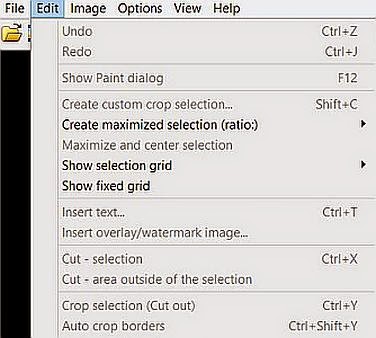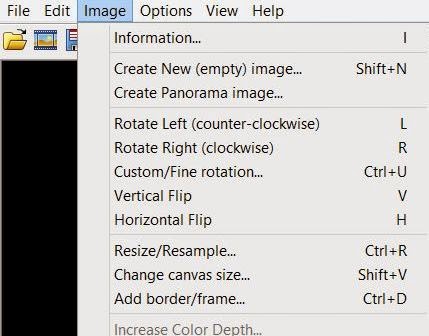In November, we covered creating a header for the first page
of a newsletter. Since the MFRW Newsletter broke ninety pages, we’ve discussed
the difference between a newsletter and a magazine. One of our members posted an article that
discussed the differences. Length was
one. Most newsletters run between one
and twenty-four pages. I guess we passed
that a few years ago. Another major
difference was the cover. Most magazines
have a photo on the cover with a headline and teasers about the content inside,
which usually consists of articles and advertising in non-industry-specific
language. Newsletters tend to have
articles on the front. Of course, I like
to add some sort of artwork to the front of my newsletters as well. It would be a pretty dull publication without
some sort of illustration.
So, how do I lay it out?
I add text boxes for the articles I put on the front page. In the case of the MFRW Newsletter, we put
our Featured Author on the front page.
We start with the person’s biography one the left and an interview on
the right. We put the author’s photo in
the top right-hand corner, and if there’s room we put his/her contact info in a
box at the bottom left. Again, I use IrfanView to size it. I like 1.5 inches wide, and I keep the aspect even and let IrfanView decide the length. We outline the Contacts
box in pink. Our headings are in brown
and the links are in hot pink. The text
box for the biography takes up about one-third (1/3) of the width of the page.
As for the interview, the submission form contains several
questions for each author to choose from—some serious ones about the craft of
writing, some funny ones that may give us an insight into the author
him/herself. And it just occurred to me
that since we’re a marketing group, I should probably ask about their favorite
marketing technique. I’d better add that to the form as soon as I finish this
so I don’t forget!
Depending on how well that fits in the remaining two-thirds (2/3) of the page, it can be one wide column
or two narrow ones. I’ve found that when
info doesn’t fit in one column, it sometimes will fit in two. To create columns
in Publisher, click on the Columns Icon next to the Paragraph Icon (¶) just to
the right of center on the top toolbar.
It should give you a drop-down icon that allows you to choose the number
of columns you want by highlighting the columns in the icon. You’ll then have two columns that are exactly
the same size. To increase the size between
columns, go to Format, Text Box, click on the button in the lower right-hand
corner that says Columns, and where it says “Spacing,” change that number. I like 0.25 best. If I figure out a way to make that the default,
I’ll let you know.
Now, all you need to do is figure out what you want to put
on your front page!
And, going back to the difference between a newsletter and a
magazine, I’d love to add more articles to the MFRW Newsletter. It’s definitely big enough to be a
magazine. Just think, me, a magazine
E-I-C.… I still wouldn’t get any money
for it, but it’d look good in my bio!
Wouldn’t you folks like to be the Cover Models for a magazine?
Rochelle Weber is a Navy veteran and holds a BA in
Communications from Columbia College in Chicago with an emphasis on Creative
Writing. “Would you like fries with that?” Her novels Rock Bound and Rock Crazy
are available in both e-book and print. She edits for Jupiter Gardens Press,
and is the Editor-in-Chief of the Marketing for Romance Writers Newsletter,
winner of the 2013 Preditors & Editors Readers’ Poll for Best Writers’
Resource.
Rochelle battles bi-polar disorder, quipping, “You haven’t
lived until you’ve been the only woman on the locked ward at the VA.” Her song,
“It’s Not My Fault,” won a gold medal in the National Veterans Creative Arts
Competition. She lives in Round Lake Beach, Illinois. She has two married
daughters, four grandchildren, three step-grandkids, and one
step-great-grandkid. Two cats allow her to live with them and cater to their
every whim.
You can access the MFRW
Newsletters at:
Or: